Ray Tracing 004The Ray Class
Summary
- Math foundations: ray as a line in 3D space from an origin pointing into a direction.
- Added a ray class to help compute coordinates of a point on the ray at a given time.
- Updated to let the ray draw a gradient from blue to white along the y-coordinate.
A ray can be thought of as a function:
where p is a 3D position along a line, A is the ray origin, B is the ray direction, and t is the ray parameter which moves p(t) along the ray.
If t is positive you get the points in front of the origin A, also called a half-line or half-ray.
The ray class is a literal translation of this equation in 3D vectors:
// ray.h
#ifndef RAYH
#define RAYH
#include "vec3.h"
class ray {
public:
vec3 A;
vec3 B;
ray() {}
ray(const vec3& a, const vec3& b) { A = a; B = b; }
vec3 origin() const { return A; }
vec3 direction() const { return B; }
vec3 point_at_parameter(float t) const { return A + t * B; }
};
#endifThe new loop in the main program moves the ray across the entire image and determines a color at each pixel. This example will only return a gradient based on the y-position.
The size of the image is set to 4 by 2, where the origin is set into the center of image (0,0,0), the lower left corner is at (-2,-1,-1), the upper right corner is at (2,1,-1). The z-coordinate is set at -1 into the screen to respect the convention of a right-handed coordinate system.
The screen is 1 unit apart from the origin (eye or camera). Positive values for z are behind the camera.
The color() function takes the current ray's direction and computes a unit-direction. This unit-direction is a vector of length 1.
The following math is more verbose than it needs to be, but because unit vectors play such an important role, I thought it would be a good idea to at least once describe in full detail how the unit vector is calculated. It can also serve as a refresher on notation and what exactly is behind the common vector symbols.
Example: For vector :
the length of the vector is approximately 5.39:
The unit vector is:
To double-check correctness, the length of the unit vector should be 1:
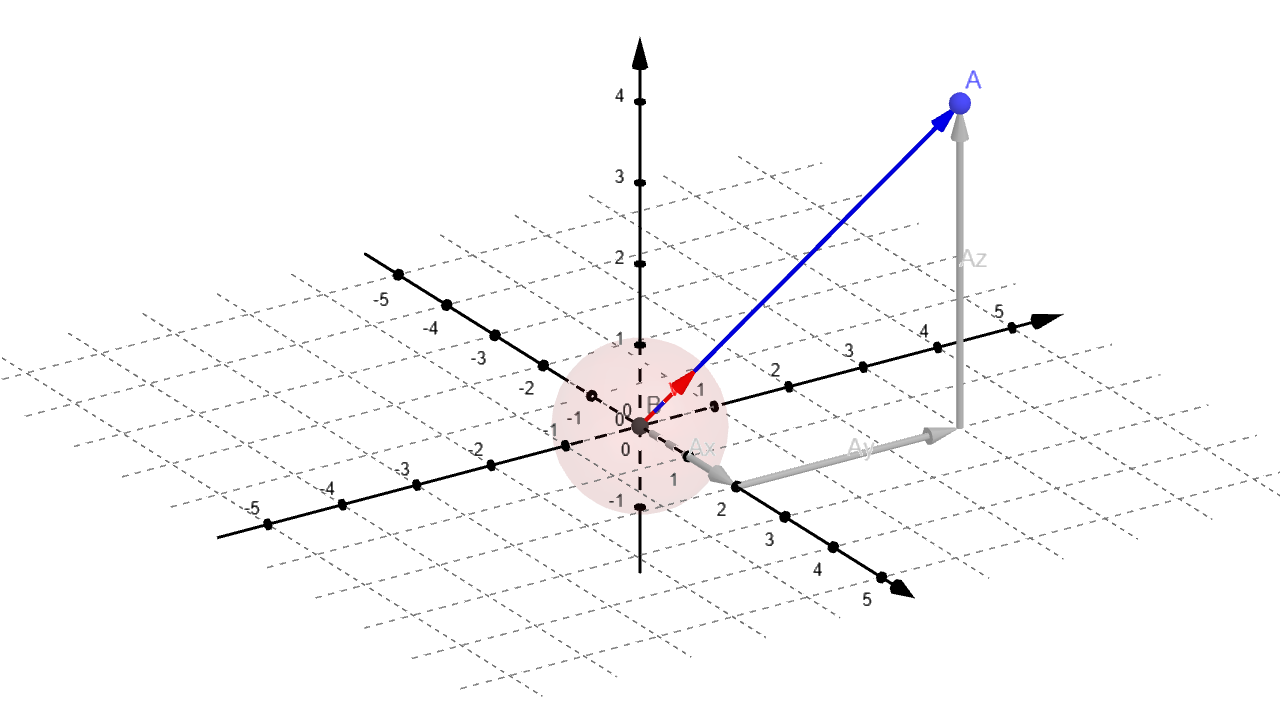
The y-component of this unit vector can take values from -1 to +1. To turn this into a range from 0 to 1, I add 1 to the value and divide it by 2.
The next line,
return (1.0f - t) * vec3(1.0f, 1.0f, 1.0f) + t * vec3(0.5f, 0.7f, 1.0f);creates a linear interpolation (or "lerp") between white and blue. The first half of the equation turns 0 and leaves blue (0.5, 0.7, 1.0) when t is 1. The second half turns 0 and leaves white (1.0, 1.0, 1.0) when t is 0.
Each half will contribute to the final color for every t in between. Smaller t (y-coordinates towards the bottom of the image) result in brighter blue to white colors. Larger t (y-coordinates towards the top of the image) produce darker tones of blue.
Inside the loop I'm converting the pixel coordinates (from 0-199 in x-direction, from 0-99 in y-direction) to the world coordinate system (from -2 to +2 in x-direction, -1 to +1 in y-direction).
ray r(origin, lower_left_corner + u * horizontal + v * vertical);
vec3 col = color(r);Javascript and Canvas
Here's the example in Javascript.
Loading...
Figure RT004: Simple canvas image rendered with Javascript
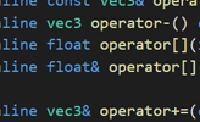 Back to The Vec3 Class
Back to The Vec3 Class Back to Ray Tracing
Back to Ray Tracing Continue with Adding a Sphere
Continue with Adding a Sphere